Windows 7
Windows 7
General keyboard shortcuts
The following table contains general keyboard shortcuts.
| Press this key | To do this |
|---|---|
| F1 | Display Help |
| Ctrl + C (or Ctrl + Insert) | Copy the selected item |
| Ctrl + X | Cut the selected item |
| Ctrl + V (or Shift + Insert) | Paste the selected item |
| Ctrl + Z | Undo an action |
| Ctrl + Y | Redo an action |
| Delete (or Ctrl + D) | Delete the selected item and move it to the Recycle Bin |
| Shift + Delete | Delete the selected item without moving it to the Recycle Bin first |
| F2 | Rename the selected item |
| Ctrl + Right Arrow | Move the cursor to the beginning of the next word |
| Ctrl + Left Arrow | Move the cursor to the beginning of the previous word |
| Ctrl + Down Arrow | Move the cursor to the beginning of the next paragraph |
| Ctrl + Up Arrow | Move the cursor to the beginning of the previous paragraph |
| Ctrl + Shift with an arrow key | Select a block of text |
| Shift with any arrow key | Select more than one item in a window or on the desktop, or select text within a document |
| Ctrl with any arrow key + Spacebar | Select multiple individual items in a window or on the desktop |
| Ctrl + A | Select all items in a document or window |
| F3 | Search for a file or folder |
| Alt + Enter | Display properties for the selected item |
| Alt + F4 | Close the active item, or exit the active program |
| Alt + Spacebar | Open the shortcut menu for the active window |
| Ctrl + F4 | Close the active document (in programs that allow you to have multiple documents open simultaneously) |
| Alt + Tab | Switch between open items |
| Ctrl + Alt + Tab | Use the arrow keys to switch between open items |
| Ctrl + Mouse scroll wheel | Change the size of icons on the desktop |
| Windows logo key |
Cycle through programs on the taskbar by using Aero Flip 3-D |
| Ctrl+Windows logo key |
Use the arrow keys to cycle through programs on the taskbar by using Aero Flip 3-D |
| Alt + Esc | Cycle through items in the order in which they were opened |
| F6 | Cycle through screen elements in a window or on the desktop |
| F4 | Display the address bar list in Windows Explorer |
| Shift + F10 | Display the shortcut menu for the selected item |
| Ctrl + Esc | Open the Start menu |
| Alt + underlined letter | Display the corresponding menu |
| Alt + underlined letter | Perform the menu command (or other underlined command) |
| F10 | Activate the menu bar in the active program |
| Right Arrow | Open the next menu to the right, or open a submenu |
| Left Arrow | Open the next menu to the left, or close a submenu |
| F5 (or Ctrl + R) | Refresh the active window |
| Alt + Up Arrow | View the folder one level up in Windows Explorer |
| Esc | Cancel the current task |
| Ctrl + Shift + Esc | Open Task Manager |
| Shift when you insert a CD | Prevent the CD from automatically playing |
| Left Alt + Shift | Switch the input language when multiple input languages are enabled |
| Ctrl+Shift | Switch the keyboard layout when multiple keyboard layouts are enabled |
| Right or Left Ctrl + Shift | Change the reading direction of text in right-to-left reading languages |
Dialog box keyboard shortcuts
The following table contains keyboard shortcuts for use in dialog boxes.
| Press this key | To do this |
|---|---|
| Ctrl + Tab | Move forward through tabs |
| Ctrl + Shift + Tab | Move back through tabs |
| Tab | Move forward through options |
| Shift + Tab | Move back through options |
| Alt + underlined letter | Perform the command (or select the option) that goes with that letter |
| Enter | Replaces clicking the mouse for many selected commands |
| Spacebar | Select or clear the check box if the active option is a check box |
| Arrow keys | Select a button if the active option is a group of option buttons |
| F1 | Display Help |
| F4 | Display the items in the active list |
| Backspace | Open a folder one level up if a folder is selected in the Save As or Open dialog box |
Windows logo key keyboard shortcuts
The following table contains keyboard shortcuts that use the Windows logo key ![]()
| Press this key | To do this |
|---|---|
| Windows logo key |
Open or close the Start menu. |
| Windows logo key |
Display the System Properties dialog box. |
| Windows logo key |
Display the desktop. |
| Windows logo key |
Minimize all windows. |
| Windows logo key |
Restore minimized windows to the desktop. |
| Windows logo key |
Open Computer. |
| Windows logo key |
Search for computers (if you're on a network). |
| Windows logo key |
Lock your computer or switch users. |
| Windows logo key |
Open the Run dialog box. |
| Windows logo key |
Cycle through programs on the taskbar. |
| Windows logo key |
Start the program pinned to the taskbar in the position indicated by the number. If the program is already running, switch to that program. |
| Shift+Windows logo key |
Start a new instance of the program pinned to the taskbar in the position indicated by the number. |
| Ctrl+Windows logo key |
Switch to the last active window of the program pinned to the taskbar in the position indicated by the number. |
| Alt+Windows logo key |
Open the Jump List for the program pinned to the taskbar in the position indicated by the number. |
| Windows logo key |
Cycle through programs on the taskbar by using Aero Flip 3-D. |
| Ctrl+Windows logo key |
Use the arrow keys to cycle through programs on the taskbar by using Aero Flip 3-D. |
| Ctrl+Windows logo key |
Switch to the program that displayed a message in the notification area. |
| Windows logo key |
Preview the desktop. |
| Windows logo key |
Maximize the window. |
| Windows logo key |
Maximize the window to the left side of the screen. |
| Windows logo key |
Maximize the window to the right side of the screen. |
| Windows logo key |
Minimize the window. |
| Windows logo key |
Minimize all but the active window. |
| Windows logo key |
Stretch the window to the top and bottom of the screen. |
| Windows logo key |
Move a window from one monitor to another. |
| Windows logo key |
Choose a presentation display mode. |
| Windows logo key |
Cycle through gadgets. |
| Windows logo key |
Open Ease of Access Center. |
| Windows logo key |
Open Windows Mobility Center. |
Windows Explorer keyboard shortcuts
| Press this key | To do this |
|---|---|
| Ctrl + N | Open a new window |
| Ctrl + W | Close the current window |
| Ctrl + Shift + N | Create a new folder |
| End | Display the bottom of the active window |
| Home | Display the top of the active window |
| F11 | Maximize or minimize the active window |
| Ctrl + Period (.) | Rotate a picture clockwise |
| Ctrl + Comma (,) | Rotate a picture counter-clockwise |
| Num Lock + Asterisk (*) on numeric keypad | Display all subfolders under the selected folder |
| Num Lock + Plus Sign (+) on numeric keypad | Display the contents of the selected folder |
| Num Lock + Minus Sign (-) on numeric keypad | Collapse the selected folder |
| Left Arrow | Collapse the current selection (if it's expanded), or select the parent folder |
| Alt + Enter | Open the Properties dialog box for the selected item |
| Alt + P | Display the preview pane |
| Alt + Left Arrow | View the previous folder |
| Backspace | View the previous folder |
| Right Arrow | Display the current selection (if it's collapsed), or select the first subfolder |
| Alt + Right Arrow | View the next folder |
| Alt + Up Arrow | View the parent folder |
| Ctrl + Shift + E | Display all folders above the selected folder |
| Ctrl + Mouse scroll wheel | Change the size and appearance of file and folder icons |
| Alt + D | Select the address bar |
| Ctrl + E | Select the search box |
| Ctrl + F | Select the search box |
Taskbar keyboard shortcuts
The following table contains keyboard shortcuts for working with items on the desktop taskbar.
| Press this key | To do this |
|---|---|
| Shift + click a taskbar button | Open a program or quickly open another instance of a program |
| Ctrl + Shift + click a taskbar button | Open a program as an administrator |
| Shift + right-click a taskbar button | Show the window menu for the program |
| Shift + right-click a grouped taskbar button | Show the window menu for the group |
| Ctrl + click a grouped taskbar button | Cycle through the windows of the group |
Remote Desktop Connection on the desktop keyboard shortcuts
The following table contains keyboard shortcuts for working with Remote Desktop Connection.
| Press this key | To do this |
|---|---|
| Alt + Page Up | Move between apps from left to right |
| Alt + Page Down | Move between apps from right to left |
| Alt + Insert | Cycle through programs in the order that they were started in. |
| Alt + Home | Display the Start menu. |
| Ctrl + Alt + Break | Switch between a window and full screen |
| Ctrl + Alt + End | Display the Windows Security dialog box |
| Alt + Delete | Display the system menu. |
| Ctrl + Alt + Minus Sign (-) on the numeric keypad | Place a copy of the active window, within the client, on the Terminal server clipboard (provides the same functionality as pressing Alt+PrtScn on a local computer). |
| Ctrl + Alt + Plus Sign (+) on the numeric keypad | Place a copy of the entire client window area on the Terminal server clipboard (provides the same functionality as pressing PrtScn on a local computer). |
| Ctrl + Alt + Right Arrow | “Tab” out of the Remote Desktop controls to a control in the host program (for example, a button or a text box). Useful when the Remote Desktop controls are embedded in another (host) program. |
| Ctrl + Alt + Left Arrow | “Tab” out of the Remote Desktop controls to a control in the host program (for example, a button or a text box). Useful when the Remote Desktop controls are embedded in another (host) program. |
Ctrl+Alt+Break and Ctrl+Alt+End are available in all Remote Desktop sessions, even when you've set up the remote computer to recognize Windows keyboard shortcuts.
Paint keyboard shortcuts
The following table contains keyboard shortcuts for working with Paint.
| Press this key | To do this |
|---|---|
| Ctrl + N | Create a new picture |
| Ctrl + O | Open an existing picture |
| Ctrl + S | Save changes to a picture |
| F12 | Save the picture as a new file |
| Ctrl + P | Print a picture |
| Alt + F4 | Close a picture and its Paint window |
| Ctrl + Z | Undo a change |
| Ctrl + Y | Redo a change |
| Ctrl + A | Select the entire picture |
| Ctrl + X | Cut a selection |
| Ctrl + C | Copy a selection to the Clipboard |
| Ctrl + V | Paste a selection from the Clipboard |
| Right Arrow | Move the selection or active shape right by one pixel |
| Left Arrow | Move the selection or active shape left by one pixel |
| Down Arrow | Move the selection or active shape down by one pixel |
| Up Arrow | Move the selection or active shape up by one pixel |
| Esc | Cancel a selection |
| Delete | Delete a selection |
| Ctrl + B | Bold selected text |
| Ctrl + + | Increase the width of a brush, line, or shape outline by one pixel |
| Ctrl + - | Decrease the width of a brush, line, or shape outline by one pixel |
| Ctrl + U | Underline selected text |
| Ctrl + E | Open the Properties dialog box |
| Ctrl + W | Open the Resize and Skew dialog box |
| Ctrl + Page Up | Zoom in |
| Ctrl + Page Down | Zoom out |
| F11 | View a picture in full-screen mode |
| Ctrl + R | Show or hide the ruler |
| Ctrl + G | Show or hide gridlines |
| F10 or Alt | Display keytips |
| Shift + F10 | Show the current shortcut menu |
| F1 | Open Paint Help |
WordPad keyboard shortcuts
The following table contains keyboard shortcuts for working with WordPad.
| Press this key | To do this |
|---|---|
| Ctrl + N | Create a new document |
| Ctrl + O | Open an existing document |
| Ctrl + S | Save changes to a document |
| F12 | Save the document as a new file |
| Ctrl + P | Print a document |
| Alt + F4 | Close WordPad |
| Ctrl + Z | Undo a change |
| Ctrl + Y | Redo a change |
| Ctrl + A | Select the entire document |
| Ctrl + X | Cut a selection |
| Ctrl + C | Copy a selection to the Clipboard |
| Ctrl + V | Paste a selection from the Clipboard |
| Ctrl + B | Make selected text bold |
| Ctrl + I | Italicize selected text |
| Ctrl + U | Underline selected text |
| Ctrl + = | Make selected text subscript |
| Ctrl + Shift + = | Make selected text superscript |
| Ctrl + L | Align text left |
| Ctrl + E | Align text center |
| Ctrl + R | Align text right |
| Ctrl + J | Justify text |
| Ctrl + 1 | Set single line spacing |
| Ctrl + 2 | Set double line spacing |
| Ctrl + 5 | Set line spacing to 1.5 |
| Ctrl + Shift + > | Increase the font size |
| Ctrl + Shift + < | Decrease the font size |
| Ctrl + Shift + A | Change characters to all capitals |
| Ctrl + Shift + L | Change the bullet style |
| Ctrl + D | Insert a Microsoft Paint drawing |
| Ctrl + F | Find text in a document |
| F3 | Find the next instance of the text in the Find dialog box |
| Ctrl + H | Replace text in a document |
| Ctrl + Left Arrow | Move the cursor one word to the left |
| Ctrl + Right Arrow | Move the cursor one word to the right |
| Ctrl + Up Arrow | Move the cursor to the line above |
| Ctrl + Down Arrow | Move the cursor to the line below |
| Ctrl + Home | Move to the beginning of the document |
| Ctrl + End | Move to the end of the document |
| Ctrl + Page Up | Move up one page |
| Ctrl + Page Down | Move down one page |
| Ctrl + Delete | Delete the next word |
| F10 | Display keytips |
| Shift + F10 | Show the current shortcut menu |
| F1 | Open WordPad Help |
Calculator keyboard shortcuts
The following table contains keyboard shortcuts for working with Calculator.
| Press this key | To do this |
|---|---|
| Alt + 1 | Switch to Standard mode |
| Alt + 2 | Switch to Scientific mode |
| Alt + 3 | Switch to Programmer mode |
| Alt + 4 | Switch to Statistics mode |
| Ctrl + E | Open date calculations |
| Ctrl + H | Turn calculation history on or off |
| Ctrl + U | Open unit conversion |
| Alt + C | Calculate or solve date calculations and worksheets |
| F1 | Open Calculator Help |
| Ctrl + Q | Press the M- button |
| Ctrl + P | Press the M+ button |
| Ctrl + M | Press the MS button |
| Ctrl + R | Press the MR button |
| Ctrl + L | Press the MC button |
| % | Press the % button |
| F9 | Press the +/– button |
| / | Press the / button |
| * | Press the * button |
| + | Press the + button |
| - | Press the – button |
| R | Press the 1/× button |
| @ | Press the square root button |
| 0–9 | Press the number buttons (0–9) |
| = | Press the = button |
| . | Press the . (decimal point) button |
| Backspace | Press the backspace button |
| Esc | Press the C button |
| Del | Press the CE button |
| Ctrl + Shift + D | Clear the calculation history |
| F2 | Edit the calculation history |
| Up Arrow key | Navigate up in the calculation history |
| Down Arrow key | Navigate down in the calculation history |
| Esc | Cancel editing the calculation history |
| Enter | Recalculate the calculation history after editing |
| F3 | Select Degrees in Scientific mode |
| F4 | Select Radians in Scientific mode |
| F5 | Select Grads in Scientific mode |
| I | Press the Inv button in Scientific mode |
| D | Press the Mod button in Scientific mode |
| Ctrl + S | Press the sinh button in Scientific mode |
| Ctrl + O | Press the cosh button in Scientific mode |
| Ctrl + T | Press the tanh button in Scientific mode |
| ( | Press the ( button in Scientific mode |
| ) | Press the ) button in Scientific mode |
| N | Press the ln button in Scientific mode |
| ; | Press the Int button in Scientific mode |
| S | Press the sin button in Scientific mode |
| O | Press the cos button in Scientific mode |
| T | Press the tan button in Scientific mode |
| M | Press the dms button in Scientific mode |
| P | Press the pi button in Scientific mode |
| V | Press the F-E button in Scientific mode |
| X | Press the Exp button in Scientific mode |
| Q | Press the x^2 button in Scientific mode |
| Y | Press the x^y button in Scientific mode |
| # | Press the x^3 button in Scientific mode |
| L | Press the log button in Scientific mode |
| ! | Press the n! button in Scientific mode |
| Ctrl + Y | Press the y√x button in Scientific mode |
| Ctrl + B | Press the 3√x button in Scientific mode |
| Ctrl + G | Press the 10x button in Scientific mode |
| F5 | Select Hex in Programmer mode |
| F6 | Select Dec in Programmer mode |
| F7 | Select Oct in Programmer mode |
| F8 | Select Bin in Programmer mode |
| F12 | Select Qword in Programmer mode |
| F2 | Select Dword in Programmer mode |
| F3 | Select Word in Programmer mode |
| F4 | Select Byte in Programmer mode |
| K | Press the RoR button in Programmer mode |
| J | Press the RoL button in Programmer mode |
| < | Press the Lsh button in Programmer mode |
| > | Press the Rsh button in Programmer mode |
| % | Press the Mod button in Programmer mode |
| ( | Press the ( button in Programmer mode |
| ) | Press the ) button in Programmer mode |
| | | Press the Or button in Programmer mode |
| ^ | Press the Xor button in Programmer mode |
| ~ | Press the Not button in Programmer mode |
| & | Press the And button in Programmer mode |
| A–F | Press the A–F buttons in Programmer mode |
| Spacebar | Toggles the bit value in Programmer mode |
| A | Press the Average button in Statistics mode |
| Ctrl + A | Press the Average Sq button in Statistics mode |
| S | Press the Sum button in Statistics mode |
| Ctrl+S | Press the Sum Sq button in Statistics mode |
| T | Press the S.D. button in Statistics mode |
| Ctrl+T | Press the Inv S.D. button in Statistics mode |
| D | Press the CAD button in Statistics mode |
Windows Journal keyboard shortcuts
The following table contains keyboard shortcuts for working with Windows Journal.
| Press this key | To do this |
|---|---|
| Ctrl + N | Start a new note |
| Ctrl + O | Open a recently used note |
| Ctrl + S | Save changes to a note |
| Ctrl + Shift + V | Move a note to a specific folder |
| Ctrl + P | Print a note |
| Alt + F4 | Close a note and its Journal window |
| Ctrl + Z | Undo a change |
| Ctrl + Y | Redo a change |
| Ctrl + A | Select all items on a page |
| Ctrl + X | Cut a selection |
| Ctrl + C | Copy a selection to the Clipboard |
| Ctrl + V | Paste a selection from the Clipboard |
| Esc | Cancel a selection |
| Delete | Delete a selection |
| Ctrl + F | Start a basic find |
| Ctrl + G | Go to a page |
| F5 | Refresh find results |
| F5 | Refresh the note list |
| F6 | Toggle between a note list and a note |
| Ctrl + Shift + C | Display a shortcut menu for column headings in a note list |
| F11 | View a note in full-screen mode |
| F1 | Open Journal Help |
Windows Help viewer keyboard shortcuts
The following table contains keyboard shortcuts for working with the Help viewer.
| Press this key | To do this |
|---|---|
| Alt + C | Display the Table of Contents |
| Alt + N | Display the Connection Settings menu |
| F10 | Display the Options menu |
| Alt + Left Arrow | Move back to the previously viewed topic |
| Alt + Right Arrow | Move forward to the next (previously viewed) topic |
| Alt + A | Display the customer support page |
| Alt + Home | Display the Help and Support home page |
| Home | Move to the beginning of a topic |
| End | Move to the end of a topic |
| Ctrl + F | Search the current topic |
| Ctrl + P | Print a topic |
| F3 | Move the cursor to the search box |
Windows 8.1
Windows 8.1 & Windows 8.1 RT
Top keyboard shortcuts
The following table contains common keyboard shortcuts for Windows 8.1 and Windows RT 8.1.
| Press this key | To do this |
|---|---|
| Ctrl + C (or Ctrl + Insert) | Copy the selected item |
| Ctrl + X | Cut the selected item |
| Ctrl + V (or Shift + Insert) | Paste the selected item |
| Ctrl + Z | Undo an action |
| Alt + Tab | Switch between open apps |
| Alt + F4 | Close the active item, or exit the active app |
| Windows logo key |
Lock your PC or switch accounts |
| Windows logo key |
Display and hide the desktop |
New keyboard shortcuts
The following table contains new keyboard shortcuts that you can use in Windows.
| Press this key | To do this |
|---|---|
| Windows logo key |
Search your PC |
| Ctrl + plus (+) or Ctrl + minus (-) | Zoom in or out of a large number of items, like apps pinned to the Start screen |
| Ctrl + scroll wheel | Zoom in or out of a large number of items, like apps pinned to the Start screen |
| Windows logo key |
Open the charms In an app, open the commands for the app |
| Windows logo key |
Open the Search charm to search files |
| Windows logo key |
Open the Share charm |
| Windows logo key |
Open the Settings charm |
| Windows logo key |
Open the Devices charm |
| Windows logo key |
Lock the screen orientation (portrait or landscape) |
| Windows logo key |
Open the Search charm to search everywhere or within an open app (if the app supports app search) |
| Windows logo key |
Open the Search charm to search Windows and the web |
| Windows logo key |
Open the Search charm to search settings |
| Windows logo key |
Show the commands available in the app Note
You can also see some settings and options by going to the Settings charm when the app is open. |
| Windows logo key |
Switch input language and keyboard layout |
| Windows logo key |
Change to a previously selected input |
| Windows logo key |
Cycle through recently used apps (except desktop apps) |
| Windows logo key |
Cycle through recently used apps (except desktop apps) |
| Windows logo key |
Cycle through recently used apps (except desktop apps) in reverse order |
| Windows logo key |
Snaps an app to the left |
| Windows logo key |
Cycle through open apps |
| Esc | Stop or exit the current task |
General keyboard shortcuts
The following table contains general keyboard shortcuts in Windows.
| Press this key | To do this |
|---|---|
| F1 | Display Help |
| F2 | Rename the selected item |
| F3 | Search for a file or folder |
| F4 | Display the address bar list in File Explorer |
| F5 | Refresh the active window |
| F6 | Cycle through screen elements in a window or on the desktop |
| F10 | Activate the Menu bar in the active app |
| Alt + F4 | Close the active item, or exit the active app |
| Alt + Esc | Cycle through items in the order in which they were opened |
| Alt + underlined letter | Perform the command for that letter |
| Alt + Enter | Display properties for the selected item |
| Alt + Spacebar | Open the shortcut menu for the active window |
| Alt + Left arrow | Back |
| Alt + Right arrow | Forward |
| Alt + Page Up | Move up one screen |
| Alt + Page Down | Move down one screen |
| Alt + Tab | Switch between open apps (except desktop apps) |
| Ctrl + F4 | Close the active document (in apps that are full-screen and allow you to have multiple documents open simultaneously) |
| Ctrl + A | Select all items in a document or window |
| Ctrl + C (or Ctrl + Insert) | Copy the selected item |
| Ctrl + D (or Delete) | Delete the selected item and move it to the Recycle Bin |
| Ctrl + R (or F5) | Refresh the active window |
| Ctrl + V (or Shift + Insert) | Paste the selected item |
| Ctrl + X | Cut the selected item |
| Ctrl + Y | Redo an action |
| Ctrl + Z | Undo an action |
| Ctrl + plus (+) or Ctrl + minus (-) | Zoom in or out of a large number of items, like apps pinned to the Start screen |
| Ctrl + mouse scroll wheel | Change the size of desktop icons or zoom in or out of a large number of items, like apps pinned to the Start screen |
| Ctrl + Right arrow | Move the cursor to the beginning of the next word |
| Ctrl + Left arrow | Move the cursor to the beginning of the previous word |
| Ctrl + Down arrow | Move the cursor to the beginning of the next paragraph |
| Ctrl + Up arrow | Move the cursor to the beginning of the previous paragraph |
| Ctrl + Alt + Tab | Use the arrow keys to switch between all open apps |
| Ctrl + arrow key (to move to an item) + Spacebar | Select multiple individual items in a window or on the desktop |
| Ctrl + Shift with an arrow key | Select a block of text |
| Ctrl + Esc | Open Start |
| Ctrl + Shift + Esc | Open Task Manager |
| Ctrl + Shift | Switch the keyboard layout when multiple keyboard layouts are available |
| Ctrl + Spacebar | Turn the Chinese input method editor (IME) on or off |
| Shift + F10 | Display the shortcut menu for the selected item |
| Shift with any arrow key | Select more than one item in a window or on the desktop, or select text within a document |
| Shift + Delete | Delete the selected item without moving it to the Recycle Bin first |
| Right arrow | Open the next menu to the right, or open a submenu |
| Left arrow | Open the next menu to the left, or close a submenu |
| Esc | Stop or leave the current task |
Windows logo key keyboard shortcuts
The following table contains keyboard shortcuts that use the Windows logo key .
| Press this key | To do this |
|---|---|
| Windows logo key |
Open Windows Help and Support |
| Windows logo key |
Display or hide the Start screen |
| Windows logo key |
Set focus in the notification area |
| Windows logo key |
Open the Charms |
| Windows logo key |
Display and hide the desktop |
| Windows logo key |
Open File Explorer |
| Windows logo key |
Open the Search charm and search for files |
| Windows logo key |
Open the Share charm |
| Windows logo key |
Open the Settings charm |
| Windows logo key |
Open the Devices charm |
| Windows logo key |
Lock your PC or switch people |
| Windows logo key |
Minimize all windows |
| Windows logo key |
Lock device orientation |
| Windows logo key |
Choose a presentation display mode |
| Windows logo key |
Open the Search charm to search everywhere or within the open app (if the app supports app search) |
| Windows logo key |
Open the Run dialog box |
| Windows logo key |
Open the Search charm to search Windows and the web |
| Windows logo key |
Cycle through apps on the taskbar |
| Windows logo key |
Open Ease of Access Center |
| Windows logo key |
Cycle through notifications |
| Windows logo key |
Cycle through notifications in reverse order |
| Windows logo key |
Open the Quick Link menu |
| Windows logo key |
Show the commands available in an app
Note
You can also see some settings and options by going to the Settings charm when the app is open. |
| Windows logo key |
Temporarily peek at the desktop |
| Windows logo key |
Display the System Properties dialog box |
| Windows logo key |
Search for PCs (if you're on a network) |
| Windows logo key |
Restore minimized windows on the desktop |
| Windows logo key |
Open the desktop and start the app pinned to the taskbar in the position indicated by the number. If the app is already running, switch to that app. |
| Windows logo key |
Open the desktop and start a new instance of the app pinned to the taskbar in the position indicated by the number |
| Windows logo key |
Open the desktop and switch to the last active window of the app pinned to the taskbar in the position indicated by the number |
| Windows logo key |
Open the desktop and open the Jump List for the app pinned to the taskbar in the position indicated by the number |
| Windows logo key |
Open the desktop and open a new instance of the app located at the given position on the taskbar as an administrator |
| Windows logo key |
Cycle through recently used apps (except desktop apps) |
| Windows logo key |
Cycle through recently used apps (except desktop apps) |
| Windows logo key |
Cycle through recently used apps (except desktop apps) in reverse order |
| Windows logo key |
Switch to the app that displayed a message in the notification area |
| Windows logo key |
Maximize the window |
| Windows logo key |
Remove current app from screen or minimize the desktop window |
| Windows logo key |
Maximize the app or desktop window to the left side of the screen |
| Windows logo key |
Maximize the app or desktop window to the right side of the screen |
| Windows logo key |
Minimize all but the active desktop window (restores all windows on second stroke) |
| Windows logo key |
Stretch the desktop window to the top and bottom of the screen |
| Windows logo key |
Restore/minimize active desktop windows vertically, maintaining width |
| Windows logo key |
Move an app or window in the desktop from one monitor to another |
| Windows logo key |
Switch input language and keyboard layout |
| Windows logo key |
Change to a previously selected input |
| Windows logo key |
Open Narrator |
| Windows logo key |
Cycle through open apps |
| Windows logo key |
Cycle through open apps |
| Windows logo key |
Initiate IME reconversion |
| Windows logo key |
Open WindowsMedia Center |
| Windows logo key |
Zoom in or out using Magnifier |
| Windows logo key |
Exit Magnifier |
Dialog box keyboard shortcuts
The following table contains keyboard shortcuts that you can use in dialog boxes.
| Press this key | To do this |
|---|---|
| F1 | Display Help |
| F4 | Display the items in the active list |
| Ctrl + Tab | Move forward through tabs |
| Ctrl + Shift + Tab | Move back through tabs |
| Ctrl + number (number 1–9) | Move to nth tab |
| Tab | Move forward through options |
| Shift + Tab | Move back through options |
| Alt + underlined letter | Perform the command (or select the option) that goes with that letter |
| Spacebar | Select or clear the check box if the active option is a check box |
| Backspace | Open a folder one level up if a folder is selected in the Save As or Open dialog box |
| Arrow keys | Select a button if the active option is a group of option buttons |
File Explorer keyboard shortcuts
| Press this key | To do this |
|---|---|
| Alt + D | Select the address bar |
| Ctrl + E | Select the search box |
| Ctrl + F | Select the search box |
| Ctrl + N | Open a new window |
| Ctrl + W | Close the current window |
| Ctrl + mouse scroll wheel | Change the size and appearance of file and folder icons |
| Ctrl + Shift + E | Display all folders above the selected folder |
| Ctrl + Shift + N | Create a new folder |
| Num Lock + asterisk (*) | Display all subfolders under the selected folder |
| Num Lock + plus (+) | Display the contents of the selected folder |
| Num Lock + minus (-) | Collapse the selected folder |
| Alt + P | Display the preview pane |
| Alt + Enter | Open the Properties dialog box for the selected item |
| Alt + Right arrow | View the next folder |
| Alt + Up arrow | View the folder that the folder was in |
| Alt + Left arrow | View the previous folder |
| Backspace | View the previous folder |
| Right arrow | Display the current selection (if it's collapsed), or select the first subfolder |
| Left arrow | Collapse the current selection (if it's expanded), or select the folder that the folder was in |
| End | Display the bottom of the active window |
| Home | Display the top of the active window |
| F11 | Maximize or minimize the active window |
Taskbar keyboard shortcuts
The following table contains keyboard shortcuts for working with items on the desktop taskbar.
| Press this key | To do this |
|---|---|
| Shift + click a taskbar button | Open an app or quickly open another instance of an app |
| Ctrl + Shift + click a taskbar button | Open an app as an administrator |
| Shift + right-click a taskbar button | Show the window menu for the app |
| Shift + right-click a grouped taskbar button | Show the window menu for the group |
| Ctrl + click a grouped taskbar button | Cycle through the windows of the group |
Remote Desktop Connection on the desktop keyboard shortcuts
| Press this key | To do this |
|---|---|
| Alt + Page Up | Move between apps from left to right |
| Alt + Page Down | Move between apps from right to left |
| Alt + Insert | Cycle through apps in the order that they were started |
| Alt + Home | Display the Start screen |
| Ctrl + Alt + Break | Switch between a window and full screen |
| Ctrl + Alt + End | Display the Windows Security dialog box |
| Ctrl + Alt + Home | In full-screen mode, activate the connection bar |
| Alt + Delete | Display the system menu |
| Ctrl + Alt + minus (-) on the numeric keypad | Place a copy of the active window, within the client, on the Terminal server clipboard (provides the same functionality as pressing Alt+Print Screen on a local PC) |
| Ctrl + Alt + plus (+) on the numeric keypad | Place a copy of the entire client window area on the Terminal server clipboard (provides the same functionality as pressing Print Screen on a local PC) |
| Ctrl + Alt + Right arrow | “Tab” out of the Remote Desktop controls to a control in the host app (for example, a button or a text box). Useful when the Remote Desktop controls are embedded in another (host) app. |
| Ctrl + Alt + Left arrow | “Tab” out of the Remote Desktop controls to a control in the host app (for example, a button or a text box). Useful when the Remote Desktop controls are embedded in another (host) app. |
Windows Help viewer keyboard shortcuts
The following table contains keyboard shortcuts for working with the Help viewer.
| Press this key | To do this |
|---|---|
| F3 | Move the cursor to the search box |
| F10 | Display the Options menu |
| Home | Move to the beginning of a topic |
| End | Move to the end of a topic |
| Alt + Left arrow | Move back to the previously viewed topic |
| Alt + Right arrow | Move forward to the next (previously viewed) topic |
| Alt + Home | Display the Help and Support home page |
| Alt + A | Display the customer support page |
| Alt + C | Display the Table of Contents |
| Alt + N | Display the Connection Settings menu |
| Ctrl + F | Search the current topic |
| Ctrl + P | Print a topic |
App rearranging shortcuts
The following table contains keyboard shortcuts for rearranging modern apps.
Keep the Windows logo key pressed down continuously while you're rearranging apps, from the moment you enter rearrange mode and through all the various rearrange commands. When you're done rearranging, release your finger from the Windows logo key to select the current arrangement.
| Press this key | To do this |
|---|---|
| Windows logo key |
Enter rearrange mode and select apps or dividers across monitors |
| Windows logo key |
Move app divider left |
| Windows logo key |
Move app divider right |
| Windows logo key |
Maximize app |
| Windows logo key |
Close app |
| Windows logo key |
Exit rearrange mode |
Windows 10
Windows 10
Keyboard shortcuts are keys or combinations of keys that provide an alternative way to do something that you’d typically do with a mouse.
Copy, paste, and other general keyboard shortcuts
| Press this key | To do this |
|---|---|
| Ctrl + X | Cut the selected item |
| Ctrl + C (or Ctrl + Insert) | Copy the selected item |
| Ctrl + V (or Shift + Insert) | Paste the selected item |
| Ctrl + Z | Undo an action |
| Alt + Tab | Switch between open apps |
| Alt + F4 | Close the active item, or exit the active app |
| Windows logo key |
Lock your PC |
| Windows logo key |
Display and hide the desktop |
| F2 | Rename the selected item |
| F3 | Search for a file or folder in File Explorer |
| F4 | Display the address bar list in File Explorer |
| F5 | Refresh the active window |
| F6 | Cycle through screen elements in a window or on the desktop |
| F10 | Activate the Menu bar in the active app |
| Alt + F8 | Show your password on the sign-in screen |
| Alt + Esc | Cycle through items in the order in which they were opened |
| Alt + underlined letter | Perform the command for that letter |
| Alt + Enter | Display properties for the selected item |
| Alt + Spacebar | Open the shortcut menu for the active window |
| Alt + Left arrow | Go back |
| Alt + Right arrow | Go forward |
| Alt + Page Up | Move up one screen |
| Alt + Page Down | Move down one screen |
| Ctrl + F4 | Close the active document (in apps that are full-screen and let you have multiple documents open at the same time) |
| Ctrl + A | Select all items in a document or window |
| Ctrl + D (or Delete) | Delete the selected item and move it to the Recycle Bin |
| Ctrl + R (or F5) | Refresh the active window |
| Ctrl + Y | Redo an action |
| Ctrl + Right arrow | Move the cursor to the beginning of the next word |
| Ctrl + Left arrow | Move the cursor to the beginning of the previous word |
| Ctrl + Down arrow | Move the cursor to the beginning of the next paragraph |
| Ctrl + Up arrow | Move the cursor to the beginning of the previous paragraph |
| Ctrl + Alt + Tab | Use the arrow keys to switch between all open apps |
| Ctrl + Alt + Shift + arrow keys | When a group or tile is in focus on the Start menu, move it in the direction specified |
| Ctrl + arrow key (to move to an item) + Spacebar | Select multiple individual items in a window or on the desktop |
| Ctrl + Shift with an arrow key | Select a block of text |
| Ctrl + Esc | Open Start |
| Ctrl + Shift + Esc | Open Task Manager |
| Ctrl + Shift | Switch the keyboard layout when multiple keyboard layouts are available |
| Ctrl + Spacebar | Turn the Chinese input method editor (IME) on or off |
| Shift + F10 | Display the shortcut menu for the selected item |
| Shift with any arrow key | Select more than one item in a window or on the desktop, or select text in a document |
| Shift + Delete | Delete the selected item without moving it to the Recycle Bin first |
| Right arrow | Open the next menu to the right, or open a submenu |
| Left arrow | Open the next menu to the left, or close a submenu |
| Esc | Stop or leave the current task |
Windows logo key keyboard shortcuts
| Press this key | To do this |
|---|---|
| Windows logo key |
Open or close Start |
| Windows logo key |
Open Action center |
| Windows logo key |
Set focus in the notification area |
| Windows logo key |
Open Cortana in listening mode
Notes
|
| Windows logo key |
Open the charms menu |
| Windows logo key |
Display and hide the desktop |
| Windows logo key |
Display and hide the date and time on the desktop |
| Windows logo key |
Open File Explorer |
| Windows logo key |
Open Feedback Hub |
| Windows logo key |
Open Game bar when a game is open |
| Windows logo key |
Open Settings |
| Windows logo key |
Set focus to a Windows tip when one is available. When a Windows tip appears, bring focus to the Tip. Pressing the keyboard shortcuts again to bring focus to the element on the screen to which the Windows tip is anchored. |
| Windows logo key |
Open the Connect quick action |
| Windows logo key |
Lock your PC or switch accounts |
| Windows logo key |
Minimize all windows |
| Windows logo key |
Lock device orientation |
| Windows logo key |
Choose a presentation display mode |
| Windows logo key |
Open the Run dialog box |
| Windows logo key |
Open search |
| Windows logo key |
Cycle through apps on the taskbar |
| Windows logo key |
Open Ease of Access Center |
| Windows logo key |
Cycle through notifications |
| Windows logo key |
Cycle through notifications in reverse order |
| Windows logo key |
Open the Quick Link menu |
| Windows logo key |
Show the commands available in an app in full-screen mode |
| Windows logo key |
Temporarily peek at the desktop |
| Windows logo key |
Display the System Properties dialog box |
| Windows logo key |
Search for PCs (if you're on a network) |
| Windows logo key |
Restore minimized windows on the desktop |
| Windows logo key |
Open the desktop and start the app pinned to the taskbar in the position indicated by the number. If the app is already running, switch to that app. |
| Windows logo key |
Open the desktop and start a new instance of the app pinned to the taskbar in the position indicated by the number |
| Windows logo key |
Open the desktop and switch to the last active window of the app pinned to the taskbar in the position indicated by the number |
| Windows logo key |
Open the desktop and open the Jump List for the app pinned to the taskbar in the position indicated by the number |
| Windows logo key |
Open the desktop and open a new instance of the app located at the given position on the taskbar as an administrator |
| Windows logo key |
Open Task view |
| Windows logo key |
Maximize the window |
| Windows logo key |
Remove current app from screen or minimize the desktop window |
| Windows logo key |
Maximize the app or desktop window to the left side of the screen |
| Windows logo key |
Maximize the app or desktop window to the right side of the screen |
| Windows logo key |
Minimize all except the active desktop window (restores all windows on second stroke) |
| Windows logo key |
Stretch the desktop window to the top and bottom of the screen |
| Windows logo key |
Restore/minimize active desktop windows vertically, maintaining width |
| Windows logo key |
Move an app or window in the desktop from one monitor to another |
| Windows logo key |
Switch input language and keyboard layout |
| Windows logo key |
Change to a previously selected input |
| Windows logo key |
Open Narrator |
| Windows logo key |
Begin IME reconversion |
| Windows logo key |
Zoom in or out using Magnifier |
| Windows logo key |
Exit Magnifier |
Command Prompt keyboard shortcuts
| Press this key | To do this |
|---|---|
| Ctrl + C (or Ctrl + Insert) | Copy the selected text |
| Ctrl + V (or Shift + Insert) | Paste the selected text |
| Ctrl + M | Enter Mark mode |
| Alt + selection key | Begin selection in block mode |
| Arrow keys | Move the cursor in the direction specified |
| Page up | Move the cursor by one page up |
| Page down | Move the cursor by one page down |
| Ctrl + Home (Mark mode) | Move the cursor to the beginning of the buffer |
| Ctrl + End (Mark mode) | Move the cursor to the end of the buffer |
| Ctrl + Up arrow | Move up one line in the output history |
| Ctrl + Down arrow | Move down one line in the output history |
| Ctrl + Home (History navigation) | If the command line is empty, move the viewport to the top of the buffer. Otherwise, delete all the characters to the left of the cursor in the command line. |
| Ctrl + End (History navigation) | If the command line is empty, move the viewport to the command line. Otherwise, delete all the characters to the right of the cursor in the command line. |
Dialog box keyboard shortcuts
| Press this key | To do this |
|---|---|
| F4 | Display the items in the active list |
| Ctrl + Tab | Move forward through tabs |
| Ctrl + Shift + Tab | Move back through tabs |
| Ctrl + number (number 1–9) | Move to nth tab |
| Tab | Move forward through options |
| Shift + Tab | Move back through options |
| Alt + underlined letter | Perform the command (or select the option) that is used with that letter |
| Spacebar | Select or clear the check box if the active option is a check box |
| Backspace | Open a folder one level up if a folder is selected in the Save As or Open dialog box |
| Arrow keys | Select a button if the active option is a group of option buttons |
File Explorer keyboard shortcuts
| Press this key | To do this |
|---|---|
| Alt + D | Select the address bar |
| Ctrl + E | Select the search box |
| Ctrl + F | Select the search box |
| Ctrl + N | Open a new window |
| Ctrl + W | Close the active window |
| Ctrl + mouse scroll wheel | Change the size and appearance of file and folder icons |
| Ctrl + Shift + E | Display all folders above the selected folder |
| Ctrl + Shift + N | Create a new folder |
| Num Lock + asterisk (*) | Display all subfolders under the selected folder |
| Num Lock + plus (+) | Display the contents of the selected folder |
| Num Lock + minus (-) | Collapse the selected folder |
| Alt + P | Display the preview panel |
| Alt + Enter | Open the Properties dialog box for the selected item |
| Alt + Right arrow | View the next folder |
| Alt + Up arrow | View the folder that the folder was in |
| Alt + Left arrow | View the previous folder |
| Backspace | View the previous folder |
| Right arrow | Display the current selection (if it's collapsed), or select the first subfolder |
| Left arrow | Collapse the current selection (if it's expanded), or select the folder that the folder was in |
| End | Display the bottom of the active window |
| Home | Display the top of the active window |
| F11 | Maximize or minimize the active window |
Virtual desktops keyboard shortcuts
| Press this key | To do this |
|---|---|
| Windows logo key |
Open Task view |
| Windows logo key |
Add a virtual desktop |
| Windows logo key |
Switch between virtual desktops you’ve created on the right |
| Windows logo key |
Switch between virtual desktops you’ve created on the left |
| Windows logo key |
Close the virtual desktop you're using |
Taskbar keyboard shortcuts
| Press this key | To do this |
|---|---|
| Shift + click a taskbar button | Open an app or quickly open another instance of an app |
| Ctrl + Shift + click a taskbar button | Open an app as an administrator |
| Shift + right-click a taskbar button | Show the window menu for the app |
| Shift + right-click a grouped taskbar button | Show the window menu for the group |
| Ctrl + click a grouped taskbar button | Cycle through the windows of the group |
Settings keyboard shortcuts
| Press this key | To do this |
|---|---|
| Windows logo key |
Open settings |
| Backspace | Go back to the settings home page |
| Type on any page with search box | Search settings |
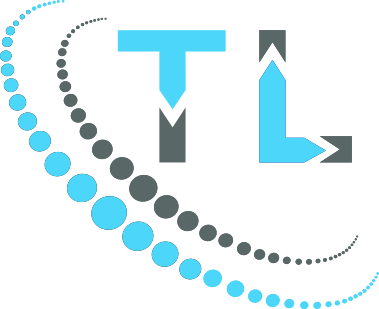 01446 747702
01446 747702